TI-89 Calculator
Graphing a Function
-
Press ◆, then F1 to open the Y= editor.
-
Input the function, with x as the variable.

-
Press ◆, then F2 to input window settings.

-
Press ◆, then F3 to display the graph.

-
To evaluate the function you input into the y1= field of the Y= editor at a given value of x, first press HOME to display the home screen. Input y1(, then the given value of x, and then a right parenthesis. Then press ENTER.

Graphing a Piecewise Defined Function with Two Pieces
-
Press ◆, then F1 to open the Y= editor.

-
Press CATALOG, then . to select when(.

-
Press ENTER. Using x as the variable, input the domain of the first function as an inequality, then a comma, input the first function, then a comma, input the second function, and then input a right parenthesis.

-
Press ◆, then F3 to display the graph.

Graphing a Piecewise Defined Function with Three Pieces
-
Press ◆, then F1 to open the Y= editor.

-
Press CATALOG, then . to select when(.

-
Press ENTER. Using x as the variable, input the domain of the first function as an inequality, then a comma, input the first function, then another comma.

-
Press CATALOG, then . to select when(, and then press ENTER.
-
Input the domain of the second function as an inequality, then a comma, input the second function, then a comma, input the third function, and then input two right parentheses (one for each when( function).

-
Press ◆, then F3 to display the graph.

Graphing: Setting Window Parameters
-
Press ◆, then F1 to open the Y= editor.
-
Input the function, with x as the variable.

-
Press ◆, then F2 to input window settings.

-
Press ◆, then F3 to display the graph.

-
If necessary, repeat Step 3 to adjust the window settings to get a better view of the graph and then repeat Step 4 to display the graph.


Graphing: Zooming In
-
Press ◆, then F1 to open the Y= editor.
-
Input the function or functions that you wish to graph, with x as the variable.

-
Press ◆, then F2 to input window settings.

-
Press ◆, then F3 to display the graph.

-
Press F2 to open the Zoom menu and scroll down to 2:ZoomIn.

-
Press ENTER as many times as desired to zoom in on graph.
-
Press ◆, then F3 to display the graph.

Graphing: Improving Appearance
-
Press ◆, then F1 to open the Y= editor.
-
Input the function, with x as the variable.

-
Press ◆, then F3 to display the graph.

-
To improve the appearance of the graph, first press ◆, then F1 to open the Y= editor.
-
Press 2nd, then F1 to open the Style menu. Scroll down to 2:Dot and press ENTER.

-
Press ◆, then F3 to display the graph.

Least-Squares Curve Fitting
-
Press APPS, then scroll to Data/Matrix Editor.

-
Press ENTER. Scroll down to 3:New.

-
Press ENTER. Scroll down to the Variable: field, and input a name for the new data variable (for example, c).
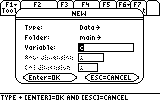
-
Press ENTER twice. Input the values of the independent variable in column c1, and input the corresponding values of the dependent variable in column c2.

-
Press F5. Press ► to select a Calculation Type and scroll down to 5:LinReg.

-
Press ENTER twice. Input c1 in the x field and c2 in the y field.

-
Press ENTER to calculate the slope a and y-intercept b of the best-fitting line for the data.

Visualizing Limits
-
Press ◆, then F1 to open the Y= editor.
-
Input the function whose limit you wish to visualize, with x as the variable.

-
Press ◆, then F2 to input window settings. Be sure the interval of x-values for the viewing window includes the value that the independent variable approaches in the limit.

-
Press ◆, then F3 to display the graph.

-
Press ◆, then F2 to input new window settings.

-
Press ◆, then F3 to display the graph in the new viewing window. Use caution when trying to determine the value of a limit by inspecting graphs of a function. This may or may not lead to a correct guess for the limit, depending on the viewing window specified for each graph.

Predicting Limits
-
Press ◆, then F1 to open the Y= editor.
-
Input the function whose limit you wish to predict, with x as the variable.

-
Press ◆, then F2 to input the window settings.

-
Press ◆, then F3 to display the graph.

-
Press ◆, then F4 to display the TABLE SETUP dialog box.

-
Scroll down to the Independent field. Press ► and scroll to down to 2:ASK. Press ENTER.

-
Press ◆, then F5 to display the table. Input values in the x column that approach the value that the independent variable approaches in the limit. The calculator will generate corresponding values of the function in the y1 column.

Finding Roots of an Equation of the Form f(x)=0
-
Press ◆, then F1 to open the Y= editor.
-
Input the function, with x as the variable.
 = 0_1 - FUNCTION ENTERED.png)
-
Press ◆, then F2 to input the window settings.
 = 0_2 - WINDOW SETTINGS.png)
-
Press ◆, then F3 to display the graph.
 = 0_3 - GRAPH.png)
-
Press F5 to open the Math menu, and scroll down to 2:Zero.
 = 0_4 - MATH MENU.png)
-
Press ENTER.
 = 0_5 - GRAPH WITH CURSOR.png)
-
Press ◄ as many times as desired to move to any position to the left of the desired root, which is an x-intercept on the graph. This is the lower bound of the interval for x.
 = 0_6 - ESTABLISHING LOWER BOUND.png)
-
Press ENTER to set the lower bound chosen in Step 7.
-
Press ► as many times as desired to move to any position to the right of the desired root. This is the upper bound of the interval for x.
 = 0_7 - ESTABLISHING UPPER BOUND.png)
-
Press ENTER to set the upper bound chosen in Step 9. The calculator will display the root of the equation that occurs within the specified interval for x.
 = 0_8 - FINAL RESULT.png)
Evaluating a Definite Integral
-
From the calculator Home screen, press 2nd, then 7 to input ∫(.
-
Input the integrand function, then a comma, input the variable of integration, then a comma, input the lower limit of integration, then a comma, input the upper limit of integration, and then input a right parenthesis.

-
Press ENTER to evaluate the integral.

Graphing Parametrically Defined Curves
-
Press MODE, select the Graph field, and press ►.
-
Scroll down to 2:PARAMETRIC and press ENTER.

-
If necessary, change the Angle mode to the units (RADIAN or DEGREE) you want to use for t.
-
Press ENTER again to save the settings and exit the MODE dialog box.
-
Press ◆, then F1 to open the Y= editor.
-
Input the desired parametrized formulas for x and y into the xt1= and yt1= fields, respectively, with t as the variable.

-
Press ◆, then F2 to input window settings.

-
Press ◆, then F3 to display the graph.

-
When you are finished graphing parametrically defined curves, press MODE and set the Graph mode back to 1:FUNCTION.
Graphing Polar Equations
-
Press MODE, select the Graph field, and press ► .
-
Scroll down to 3:POLAR and press ENTER.

-
If necessary, change the Angle mode to the units (RADIAN or DEGREE) you want to use for θ.
-
Press ENTER again to save the settings and exit the MODE dialog box.
-
Press ◆, then F1 to open the Y= editor.
-
Input the expression for r, with θ as the variable.

-
Press ◆, then F2 to input window settings.
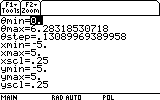
-
Press ◆, then F3 to display the graph.
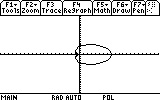
-
Press F2 to open the Zoom menu, and scroll down to A:ZoomFit.

-
Press ENTER.

-
When you are finished graphing polar equations, press MODE and set the Graph mode back to 1:FUNCTION.
Graphing Conic Sections in Cartesian Coordinates
-
From the calculator Home screen, press F2, then ENTER to input solve(.

-
Input the Cartesian equation of the conic section, then a comma, then y, and then a right parenthesis.

-
Press ENTER.

-
Press ◆, then F1 to open the Y= editor. Input the two solutions found in Step 3 into the y1= and y2= fields. (Note that if the conic section is a parabola that opens up or down, then there will be only one solution to input into the y1= field.)

-
Press ◆, then F2 to input window settings.

-
Press ◆, then F3 to display the graph.
