Display Options
Select Display Options under the Tools tab to alter how the Grade Book and the student Grades page are viewed.
Use this page to set the look and feel of both your Grade Book and your students' Grades report to your personal specifications.
Options are divided into two columns: Instructor (Grade Book) and Student (Grades). The Instructor column includes or excludes items from your view in the Reports section of your Grade Book. The Student settings column is distinct and defines items that will be visible on the Grades page for students. Select or deselect checkboxes as necessary to customize the following options:

Display Due Date for each assignment: If this box is empty, instructors and/or students will not be able to view the due date for assignments.
Display Date Completed for each assignment: If this box is empty, instructors and/or students will not be able to view the date an assignment was completed.
Display points earned for each assignment: If this box is empty, instructors and/or students will not be able to view the points earned on an assignment.
Display points possible for each assignment: If this box is empty, instructors and/or students will not be able to view the total points possible for an assignment.
Display grade percentage (points earned/possible) for each assignment: If this box is empty, instructors and/or students will not be able to view the grade percentage earned on an assignment.
Display weight for each assignment: If this box is empty, instructors and/or students will not be able to view the weight of any assignment.
Display weighted grade for each assignment: If this box is empty, instructors and/or students will not be able to view the weighted grade of any assignment.
Display the included in grade column for each assignment: If this box is empty, instructors and/or students will not be able to view whether an assignment is "Included in Grade" or not.
Display the bonus column for each assignment: If this box is empty, instructors and/or students will not be able to view whether an assignment is marked as a "Bonus" assignment or not.
Display the grade calculations for assignments that are not "included in grade": If this box is empty, instructors and/or students will not be able to view assignments that are not "included in grade".
Display overall grade percentage: If this box is empty, instructors and/or students will not be able to view the overall grade percentage for students.
Display overall letter grade: If this box is empty, instructors and/or students will not be able to view the overall letter grade for students.
Display grading scale: If this box is empty, instructors and/or students will not be able to view the grading scale for the course.

Graphical Lessons View: Choose this option if you would prefer the lesson status to be indicated by the following icons in your reports as well as in your students' reports. These icons can provide a quick visual summary of which lessons are completed on time, completed late, and so on.
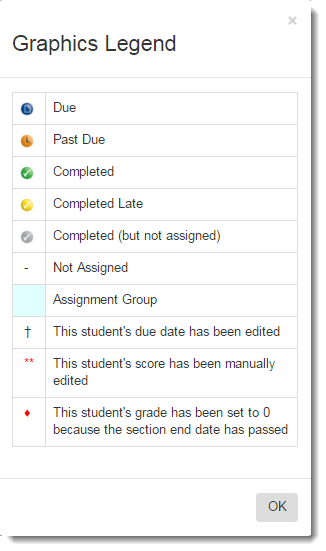
Display assigned lessons only: If this box is empty, all lessons will be displayed, regardless of whether or not you have set a due date for them.
Note: Due Dates must be assigned for this option to work correctly. If you have not assigned due dates and the Display assigned lessons only option is activated, then no lessons will be displayed.
Hide Lesson Prefix: Choose this option to remove lesson prefixes from the student view.
Note: Lesson prefix examples are 1.1, 1.2, 1.3, etc.
Display weighted grade instead of the percentage: Select this option if you would like your reports to display the weighted grade for students instead of the percentage.
Display percentage instead of the weighted grade: Select this option of you would like your reports to display the percentage grade for students instead of the weighted grade.
Display Section Name: Select this option to have section names display in the All Student Scores report.
Display Full Assignment Names: Choose this option to have the full assignment names displayed in the All Student Scores report.
Expand Assignment Groups: Choose this option to have the assignment groups automatically expand when using the All Student Scores report.
Highlight Reviewable Assignments: Choose this option to highlight assignments that can be reviewed and to highlight assignments that have a review available.
Display Total Points: Choose this option to have the total points included on the Print or Export Grades report.
Highlight "Zero" Grades: Choose this option to have grades that are calculated as a "0" to be highlighted on the Print or Export Grades report.
Display Lessons Completion Dates: Choose this option to display lesson completion dates on the Print or Export Grades report.
Additional Instructor Grade Book Settings

Section to display when first viewing a report: Choose either "--All Sections--" or one specific section to define how your reports are ordered. By default, all sections are displayed.
When Editing Assignment Scores: Choose whether to display assignment scores as points or percentages when editing assignment scores for your students.
When Generating Detailed Student Grade Report: Choose which search option to use when using the Detailed Student Grades report.
When Displaying Lesson Completion Dates: Choose whether to display the date for students' completed certifications as the date they received their initial certification or the date of their most recent certification. (By default, the Grade Book will display the initial certification date.)
WebTest Settings

Display only the tests that are currently available for students: You can choose to only display WebTests to students that are currently available for them to take. Or, leave the box unchecked to have the full list of assigned WebTests displayed.
In the software, display only my WebTests in the test lists: Choose this option if you would prefer to display only your WebTests in the instructor software.
Note: The installed software has been discontinued and is currently only available for the Operations Management product.
Additional Student Settings

Default Assignment View for Students: You can choose whether students will view their assignments by the order of the assignment groups or by the order of the due dates.
Transfer into a new section or Instructor: You can choose to give or deny students the ability to transfer themselves from one section to another by selecting the appropriate option from the three options listed.
Student-Requested Temporary Access: (only available to Course Administrators): By default, students have the ability to request a temporary access code to enroll in your course until they are able to purchase their materials. Place a checkmark in the checkbox to prevent them from being able to do so.
Students must use their .edu email address when creating their Hawkes accounts (only available to Course Administrators): If this option is selected, students enrolling in any instructor's course in the Grade Book will be required to use a .edu email address for their account. If they have previously used a different email address, they will be given the option to change it.
Student Profile: Place a checkmark in the checkbox in the column labeled Lock for each item you would like to prohibit your students from being able to edit. Place a checkmark in each checkbox in the column labeled Visible to students for each item you would like your students to be able to view.
Add additional fields to the student profile: Select this option if you would like to add additional fields to the students' profile information. You can add up to two additional fields.
Allow students to send messages to other students: If this box is empty, students only have the option to send and receive messages to and from their instructor.
Enable Send to Instructor in Practice Mode: Place a checkmark in this checkbox to allow your students to email you with a screenshot of the problem that they have a question about.
Show Custom Tab: Place a checkmark in this checkbox to add an additional menu item that links to a web address of your choice (e.g. your own personal website, an additional learning resource, etc.). The link you define will be displayed in the student web platform as an extra tab in their To-Do list. Enter the text you want to appear on that tab in the Caption box. Then, enter the website address in the URL textbox and select the checkboxes to send student information, if desired.
Here is how the custom tab appears to students in the web platform:

Attendance / Class Participation: Changing the name for this setting will replace every instance of "Attendance" in your Grade Book to the new name.