Lesson Builder
Lesson Builder allows you to edit lessons in your custom curricula directly from your Grade Book.
Note: This feature is only available for products that are currently available in the web platform.
To edit a lesson in Lesson Builder, please follow the steps below:
| 1. | Open your online Grade Book |
| 2. | Press the Assignments tab |
| 3. | Press the Curriculum link |

| 4. | Then either select a section to which the curriculum you would like to edit is assigned or press the Manage by Curriculum button |
| a. | If you selected Manage by Curriculum, select the name of the curriculum that you would like to edit from the available list |
| 5. | On the edit curriculum page, you will be presented with a comprehensive list of all available lessons. Simply select the lesson name that you would like to edit in blue. |
| 6. | After selecting the lesson, a new browser tab/window will open for Lesson Builder |
Adding Questions to a Lesson
Within Lesson Builder, you have a wide range of options for customizing your lesson. First, build your lesson by selecting which questions to use from the question bank.
When you have found a question that you would like to add to the lesson, press the +Add button in the upper right-hand corner of the question area.

Alternatively, you can place a checkmark in the checkbox to the left of the question number and press the +Add button in the upper right-hand corner of the question bank for the lesson. This is a convenient way to add multiple questions simultaneously.

After adding a question, you will notice the Occ. column (abbreviated for occurrences) number increase. In the image below, there are 5 instances of Lesson 1.1 Serial #1 and only 1 instance of Lesson 1.1 Serial #2 currently in the curriculum lesson.

As you add more questions, you will notice the question count rise in the upper left-hand corner of the screen.
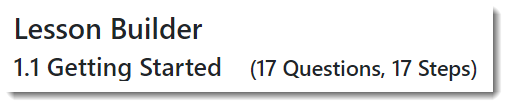
Adding Questions from a Different Lesson
Lesson Builder allows you to add questions from any lesson in the default Hawkes curriculum to the lesson that you are actively building.
Press the chapter drop-down menu from the question bank on the left to select your desired chapter.

By default, the first lesson in that chapter will load. Next, press the lesson drop-down menu to select your desired lesson to pull questions from.

Adding Question Builder Questions
You may also add manually-created Question Builder questions to a lesson. To do so, select the chapter drop-down menu from the question bank on the left and choose, Instructor Created.

Note: When the Question Builder questions load, you may quickly access Question Builder to edit any of the questions by pressing the Edit button for that question.

Removing Questions from a Lesson
You may also remove any unwanted questions from your lesson. To do so, press the Remove button in the upper right-hand corner of the question area to remove it from the lesson.

Lesson Settings Customization
You may customize your lesson settings in a variety of ways: set the mastery level, set the sort order, edit the Learn Screen Notes and rename the lesson itself.
Mastery Level
Set the mastery level for the lesson by selecting the Mastery drop-down menu. Students must achieve at least the mastery level % set to receive credit for their lesson.
Note: The number of strikes is equal to the number of questions students can answer incorrectly before their lesson attempt is evaluated as "Not Mastered."

Sort Order
Set the order in which students will receive their questions in Practice and/or Certify modes for the lesson. You may set the questions to sort randomly, to sort by increasing or decreasing level of question difficulty, to sort by serial number or to sort by your customized order.

Random: This sort order will provide questions to students in randomized order and will not follow any question order established within Lesson Builder.
Low to High: This sort order will provide questions to students in increasing order of difficulty. Low difficulty questions will be given first, then medium difficulty and then high difficulty.
High to Low: This sort order will provide questions to students in decreasing order of difficulty. High difficulty questions will be given first, then medium difficulty and then low difficulty.
Serial #: This sort order will provide questions to students in the order of the serial numbers in the lesson. In other words, students will receive questions in ascending serial number, such as serial number 1-20. If the lesson is composed of multiple lessons, the sort order is first ordered by lesson number and then serial number; for example, Lesson 1.1 Serial Number 1, Lesson 1.1 Serial Number 2, Lesson 1.1 Serial Number 3, Lesson 1.2 Serial Number 1, Lesson 1.2 Serial Number 2, Lesson 1.2 Serial Number 3, etc.
Note: The Serial # is indicated on each question.

Custom: This sort order will provide questions to students in the order that is established within Lesson Builder itself. Select this option and then move around questions manually to set your customized order. In order to move questions within the lesson, use the up/down arrows shown for each question in the upper right-hand corner of the question area.

After establishing your desired sort order, you must then apply the sort order to Practice and/or Certify modes. To do so, select the drop-down menu just to the right of the sort drop-down menu and choose one of the following options to apply your sort order to: Practice & Certify, Practice Only, or Certify Only.

Rename Lessons
Course Administrators have the ability to edit the lesson name for the entire Grade Book. To do so, press the settings drop-down menu and select, Rename Lesson (entire courseID). Select Yes, Continue from the message that appears and proceed to enter the new name for the lesson. When the new name is entered, select Rename Lesson, and changes will be saved automatically.
Note: Only Course Administrators may edit the name of a lesson.
Note: Editing the lesson name will edit the lesson name for all curricula in the Grade Book.

Open Learn Screen Notes
Instructors may edit the Learn mode content for the selected lesson by opening Learn Screen Notes. To do so, press the settings drop-down menu and select, Open Learn.

Revert to Default
At any time, instructors may choose to remove their lesson changes and revert the lesson back to match the Hawkes default curriculum for that lesson. This will revert the selected Mastery level, any established sort order, and the selected questions to match the Hawkes default curriculum.

Various Lesson Builder Control Options
Lesson Builder offers a variety of control options on the page that allow you to more easily build and complete your lesson. You may show/hide the answers for each question, see multiple iterations of each question, search the lesson by serial number for specific questions, and also view the overall question summary for the lesson.
Show/Hide Answer: On each question, there is a Show Answer or Hide Answer button. Press Hide Answer to collapse the correct answer and make it not visible on the page. Press Show Answer to expand the correct answer and make it visible on the page.
Note: This feature holds no affect on the student's lesson. This is only a display option within Lesson Builder.

New Value: On each question, there is a New Value button. Press New Value to generate a new question that contains different values. This feature allows you to view the different iterations within each serial number.
Note: Values are generated randomly for each lesson attempt on the student's end, so what is displayed within Lesson Builder isn't necessarily the exact question students will receive.

Search Question Bank: At the top of the question bank area, you may search the question bank to find specific questions by entering the lesson number, serial number, and/or objective name. Questions with matching results will automatically filter and display below the search area.
In the image below, the search results have been filtered to find "1.1 serial #4"
Search Assignment: At the top of the assignment area, you may search the assignment to find specific questions by entering the lesson number, serial number, and/or objective name. Questions with matching results will automatically filter and display below the search area.
In the image below, the search results have been filtered to find questions with the objective, "distinguish between population and sample."


