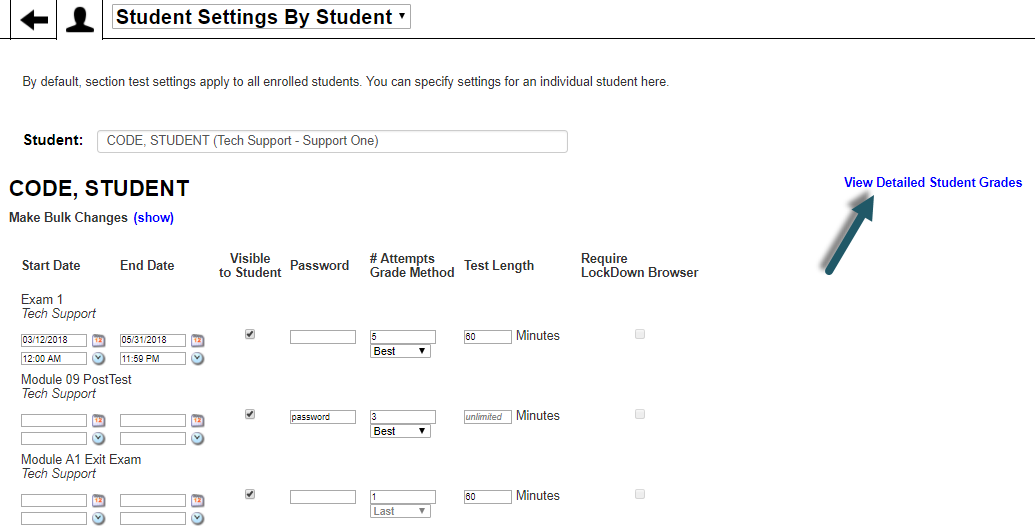Detailed Student Grades
Select Detailed Student Grades under the Reports tab to display a detailed report of all assignment grades for a single student.
This report acts as a detailed report and management tool for a student:
As a detailed report, all of the student details are displayed: name, Access Code, email address, section, grade, certification status for all lessons, WebTest scores, and the date and time of the student's last login.
As a management tool, this report can be used to transfer the student to another section in the Grade Book, delete the student from the Grade Book, email the student directly, review the student's completed assignments and to edit assignment due dates for individual students.
Search Options
You can choose to change the search method by clicking the button that says either Switch to Classic View or Switch to Search View.
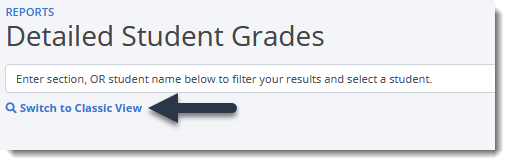
Classic View: Select the section and then the student’s name from the drop-down menu near the top of the page. (If you are a Course Administrator, you can choose to view another instructor's student's details by first selecting the instructor name and then the section and student name.)
Search View: Either begin typing the student's name in the search box to find the student; or, scroll down in the drop-down list to find the student. (The list is sorted by section name and then student name.)
Summary Settings
You can choose which options to display by selecting the Settings button on the right side of the screen.
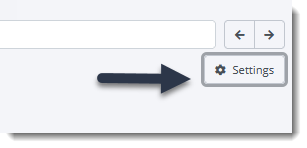
After doing so, you will be presented with the following options to choose from to set your preferred display in the report.
Letter Grade: This option will display the current overall letter grade as part of the summary.
Assigned Lessons Only: This option will include lessons that are only assigned to the selected student; otherwise, every lesson in the product will be included in the table.
Visible to Student Only: This option will include assignments that are only visible to the student. Any assignments that are not visible to the student will not display on the report with this option selected.
Graphical View: Select this option if you would prefer that the lesson status be indicated by icons. The icons can provide a quick visual summary of which lessons are completed on time, completed late, etc. If this option is not selected, the status will be denoted by a text indicator, such as Past Due or the submission date, followed by (T) for on time. (For descriptions of certain icons and abbreviations on this page, click the Status icon.)
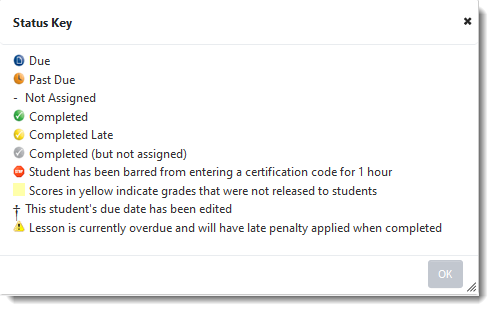
Display Completion Time: For submitted lesson certifications, the date of submission is displayed in the table. If this option is selected, the time of submission will also be included.
Note: If Graphical View is selected, you can view the date and time of submission by hovering over the appropriate graphic with your mouse.
Highlight Reviewable Assignments: If this option is selected, all assignments that are not reviewable will be grayed out.
Assignment Settings
Points Earned: This option will list the student’s scores as point values.
Points Possible: This option will list the total points possible to be achieved.
Grade: This option will list the grade percentage according to your set grading scale.
Weight: This option will display the weight of a group or assignment.
Weighted Grade: This option will display the percentage of a group or assignment that will count towards the overall grade.
At the top of the report, depending on the display options selected, the student's overall grade percentage, overall letter grade, a link to the grading scale and the number of certifications completed will be displayed.


To edit a student's score, click the assignment grade earned that you would like to edit the score for (shown as a blue link), which will direct you to the Edit Scores by Student page for the selected student.
To review a student's assignment, press the blue ellipses icon under the column titled, Actions. This will provide a short list of options: Edit Score, Edit Due Date and Review Assignment. Select Review Assignment to view the student's attempts for that specific assignment.

You can send an email to the selected student by pressing the Send Email button at the top of the screen. A new message window will open with the student's address already populated. Enter the text of the message, and select Send. You will then be returned to the Detailed Student Grades report.
To transfer the student to another section or another instructor, select the Transfer... button at the top of the page. You must then select the instructor and section name to which you want to transfer the student. Once you have set the new destination for the student, press the Transfer... button again. Next, choose which assignments you would like to transfer. Select Next, and the student will be transferred.
To print a copy of the Detailed Student Grades report, select the Print button at the top of the page. The printer window will open. Select Print.
To export a copy of the Detailed Student Grades report, select the Export button at the top of the page. Choose your preferred file format out of CSV, Excel, or Microsoft Word, and press Export to export the grade report.
View Lesson Time Activity
Select the View Lesson Activity button to navigate to the Time per Student report. This report will provide detailed time information that students spent on Lessons and is divided between time spent in Learn, Practice and Certify modes. For more information to this report, see the Time per Student article.
Access WebTest Settings Directly
You can now access the Student Settings by Student page directly from the Detailed Student Grades report by selecting the blue ellipses icon under the column titled, Actions, for any assigned WebTest. Then, select the option for Update Student Settings.

You will then be redirected to the Student Settings by Student page where you can adjust this student's WebTest settings. Simply press View Detailed Student Grades to be taken directly back to the Detailed Student Grades report.