Student Settings
To change or view Student Settings by Test
The options in this menu allow you to make changes to WebTest settings that will only affect specific students. Passwords, Test Length, Start/End Dates, Allow Multiple Attempts, Test Visibility, and Require LockDown Browser are settings that can be customized on the student level.
To View and Change Student Settings:
| 1. | Open WebTests under the Assignments tab in the Grade Book. |
| 2. | Select the desired WebTest. |
| 3. | Press Student Settings by Test. |
| 4. | Press "+Select Students..." to choose specific students. |
| 5. | Select the checkboxes next to students for whom you would like to add student settings. |
| 6. | Press the Add Students button. |
Note: By default, all students inherit the test’s settings for the section in which they are enrolled.
| 7. | Make the necessary changes to the student specific settings. |
| 8. | Press the Save Changes button. |
Note: Changing General Settings will not override settings for students with customized settings unless the students are removed from the Student Settings list by clicking the black X next to their name. The settings for all students on this list must be edited from this page.
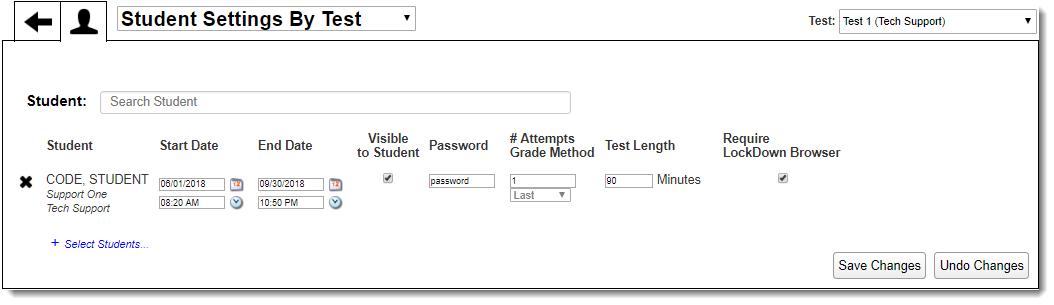
To change or view Student Settings by Student:
The options in this menu allow you to adjust student-specific settings for multiple WebTests at one time. Passwords, Test Length, Start/End Dates, Allow Multiple Attempts, Test Visibility, and Require LockDown Browser are settings that can be customized on the student level.
To view and change Student Settings by Student:
| 1. | Open WebTests under the Assignments tab in the Grade Book. |
| 2. | Select any WebTest. |
| 3. | Press Student Settings by Student. |
| 4. | Using the Student search box, type in the name of the student and select his/her name from the list. |
| 5. | All WebTests that are assigned to that individual student will populate. |
| 6. | Make the necessary changes to the WebTests for that student. |
| 7. | Press the Save Changes button. |
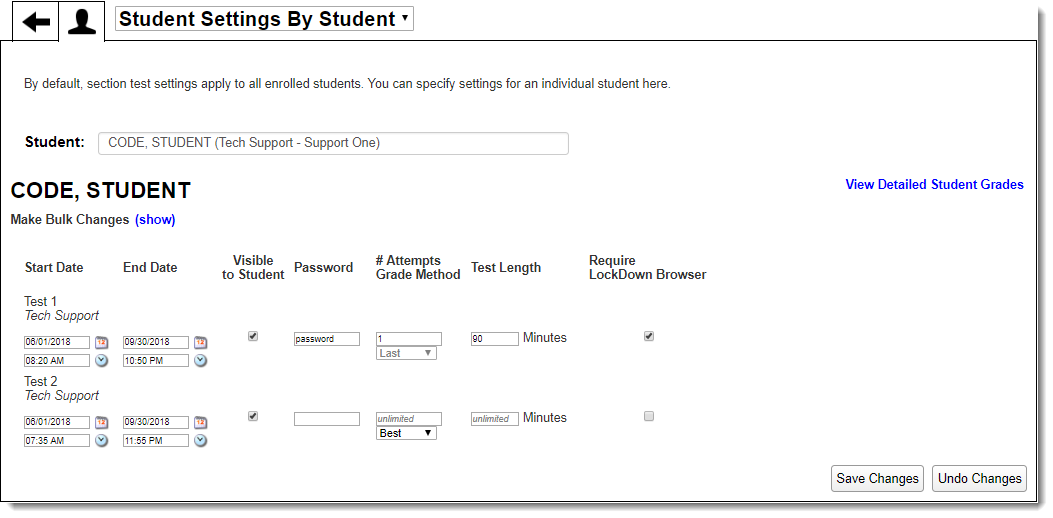
You can quickly navigate to other WebTest settings by selecting the drop-down menu for Student Settings by Student or Student Settings by Test and choosing the desired option.
