WebTest Reviewer
If you would like to review a student’s WebTest attempt to view the specific questions they received and how they answered those questions, you may do so from within the All Student Scores report and the Detailed Student Grades report from the online Grade Book.
How to Open Test Reviewer from the All Student Scores Report
To access Test Reviewer from the All Student Scores report, please follow the steps below:
| 1. | Log in to your online Grade Book. |
| 2. | Select the Reports tab. |
| 3. | Select All Student Scores. |
| 4. | Select the Instructor and Section for which you would like to view student scores. |
Note: Only Course Administrators will have the option to choose a different instructor.
| 5. | If desired, you may filter by specific Students or by specific Assignment Types before displaying student scores. |
| 6. | Press Display Student Scores when all preferences are selected. |
| 7. | A list of students with grades matching the parameters you selected will display. Navigate to the WebTest that you would like to review. You may do this by first locating the student’s name in the column on the left-hand side and then navigating to the column for the appropriate WebTest. |
Note: If you have assignments placed within assignment groups, such as "Lessons" or "Tests," you must press the green "plus" sign for an assignment group to expand the category and see the specific assignments it contains.
| 8. | Navigate to the grade for the WebTest that you would like to review. You may do this by first locating the student’s name in the column on the left-hand side and then navigating to the column for the appropriate WebTest. |
| 9. | Select the student's grade for the WebTest, and press Review Assignment. |
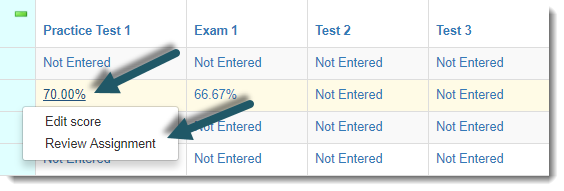
How to Open Test Reviewer from the Detailed Student Grades Report
To access Test Reviewer from the Detailed Student Grades report, please follow the steps below:
| 1. | Log in to your online Grade Book. |
| 2. | Select the Reports tab. |
| 3. | Select Detailed Student Grades. |
| 4. | If you are using the Classic View, select the Instructor, Section and Student for which you would like to view student scores. |
Note: Only Course Administrators will have the option to choose a different instructor.
| 5. | If you are using the Search View, simply type the student's name into the available search field. |
| 6. | Once the student is found and selected, a list of his/her assignments will populate below. |
| 7. | Locate the desired assignment, and underneath the Actions column for that assignment, select the blue Action icon and press Review Assignment. |
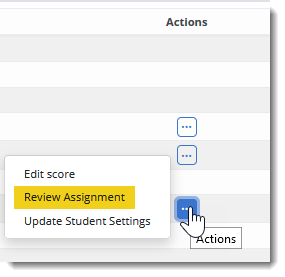
Navigating in Test Reviewer
On the following page, you will see both the Test Details and the Test Attempts.
Test Details: Here you can view the start date/time and the due date/time of the WebTest, the number of attempts the student has remaining along with the grading method, the time allowed per attempt, the total number of questions and steps, and the maximum number of points on the WebTest.
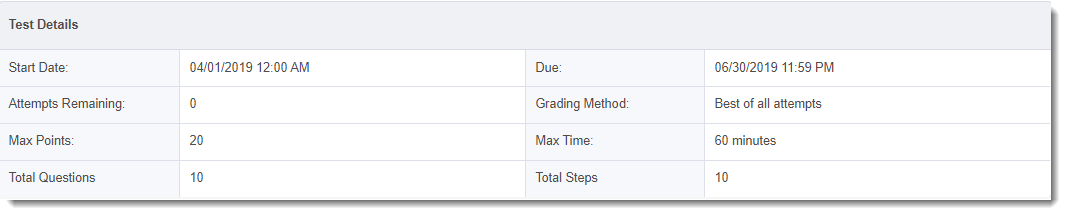
Test Attempts: This area will display the individual attempts the student has submitted for the WebTest. Here you can see the attempt number, the overall score in points and percentages, the time taken on the attempt, and the exact date/time that the WebTest was submitted by the student.

To review an attempt, press the Review Attempt button for the attempt that you would like to review.
The following page will display the student’s overall performance, performance by lesson, and statistical results. Press Next to start reviewing individual questions.
Note: Select the option at the bottom of the page for View tabular format to see the WebTest data in a tabular format that breaks down results by specific lessons.
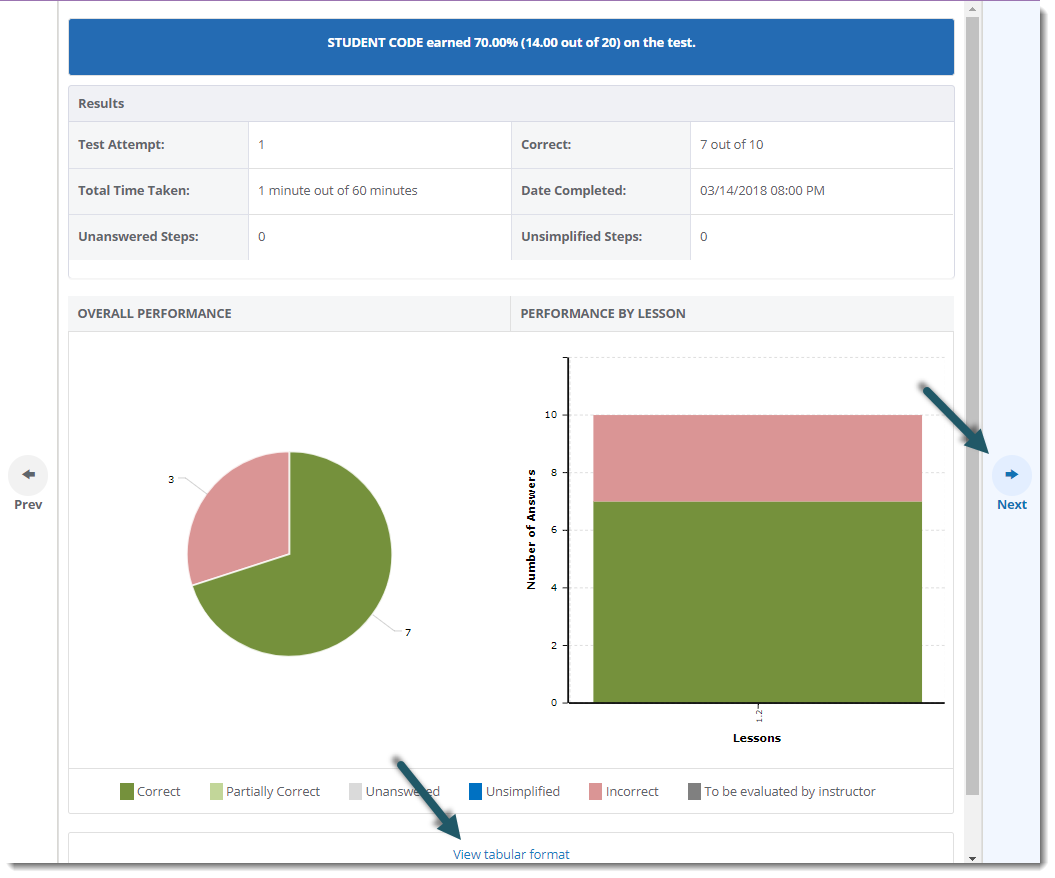
You may customize which questions display and the order in which they display by using the checkbox options at the top of the page for Assignment Builder Order, Hide Correct, and Hide Unsimplified.

Assignment Builder Order: If enabled, questions will be ordered by the test order set in Assignment Builder for Tests.
Hide Correct: If enabled, any questions that were evaluated as "Correct Answer" will be removed from the review.
Hide Unsimplified: If enabled, any questions that were evaluated as "Unsimplified" will be removed from the review.
To navigate through the test questions, you may either review question-by-question by using the Next and Prev buttons on the left and right-hand sides of the screen; or, choose a specific question to review from the drop-down menu at the top.
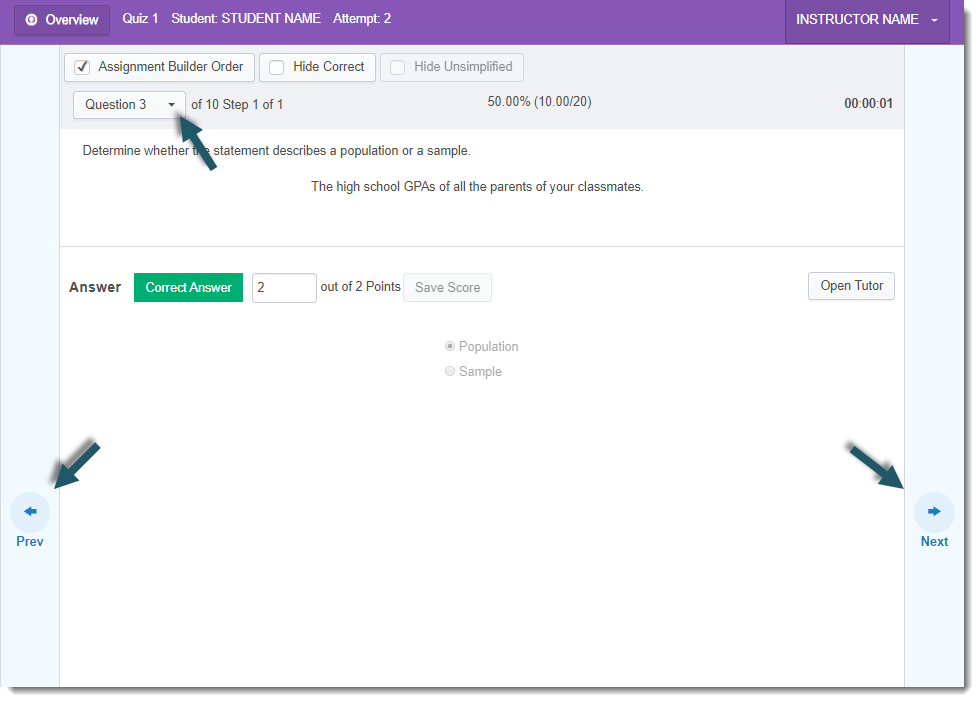
If you would like to edit a student's score for a question, then update the point value for that question, and press Save Score. You will see a "Changes Saved Successfully" message, and the Attempt Score will update at the top of the review screen.
Note: You may hover over the Attempt Score at the top of the page to view the student's original score before any modifications were made. Alternatively, you can press Modified to receive this information, as well.
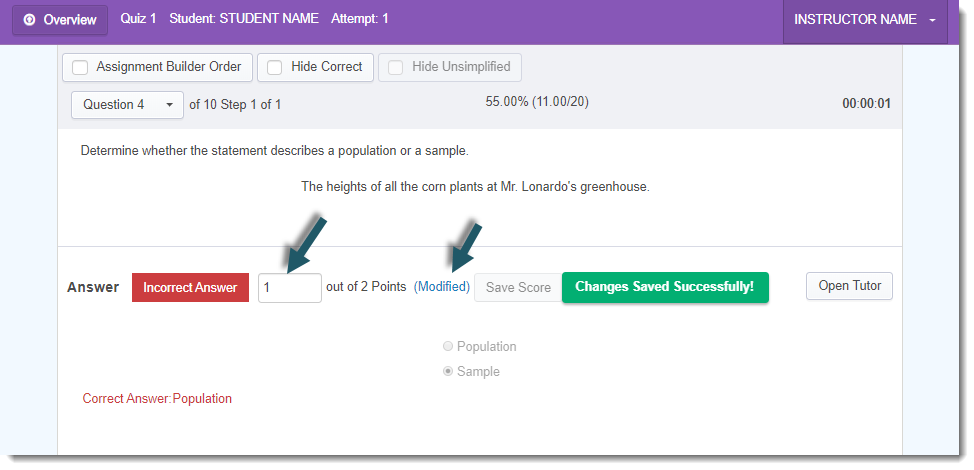
You may also print the question that you are viewing at any time by selecting Print Test from the drop-down menu under your name.
Note: Only one page can be printed at a time.
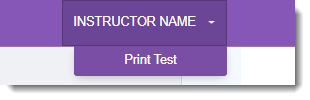
To end the review, select Overview in the upper left-hand corner of the screen, which will return you to the Test Reviewer landing page.
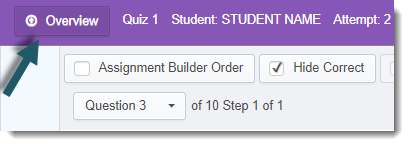
Close the browser tab to return to your online Grade Book.
Test Reviewer Features
Open Tutor: For each question on a WebTest review, there will be an option to go into the Tutor mode of the software for that specific question. Tutor mode will provide an explanation of the question and also the solution.
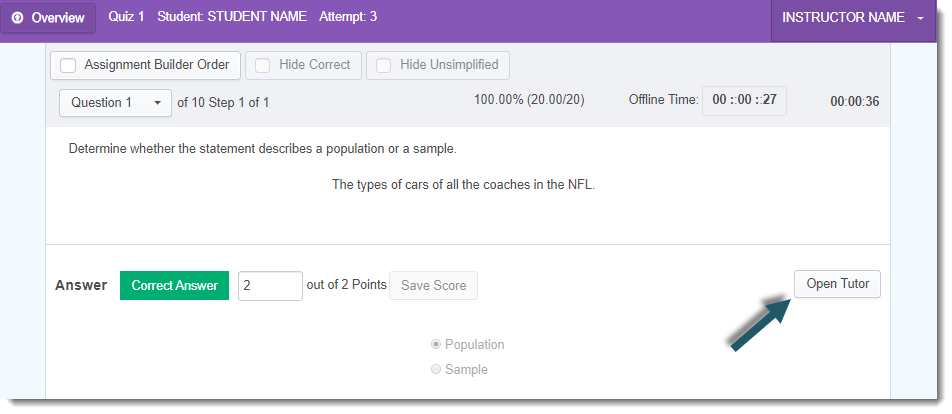
Time Taken: For each question on a WebTest review, there will be a time indicator for how long the student spent on that specific question.
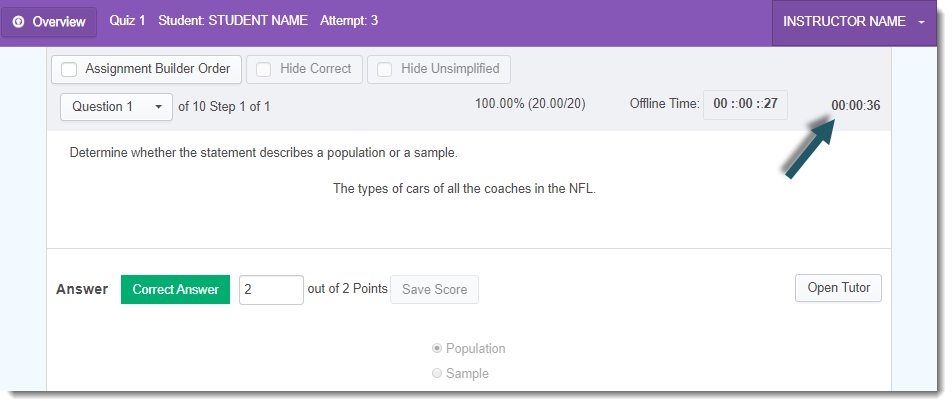
Offline Time: This will display in the event that a student experienced a loss of internet connection on a WebTest and will display the time that the student was disconnected while on that question.
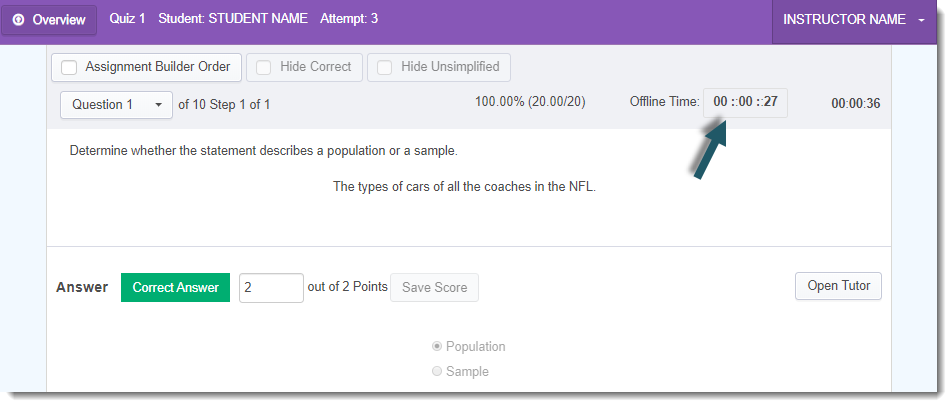
Review By Question
This feature allows instructors to review all student answers to a single online test question simultaneously.
While the option to review entire tests by student is still available, this functionality provides the option to toggle between all student responses for a specific question without needing to exit and re-enter the review for each individual student.
1. Open Review Assignment for a student.
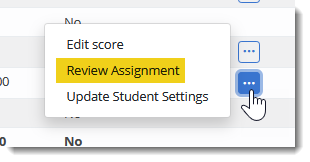
2. Select Review Attempt and select Next.

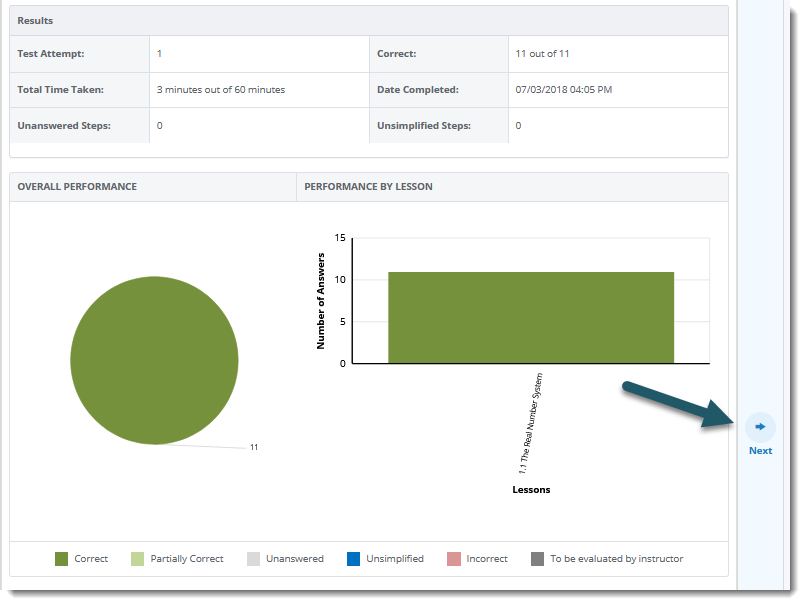
3. Choose Assignment Builder Order and use the arrow buttons at the top of the screen to navigate between students who answered the same question type.
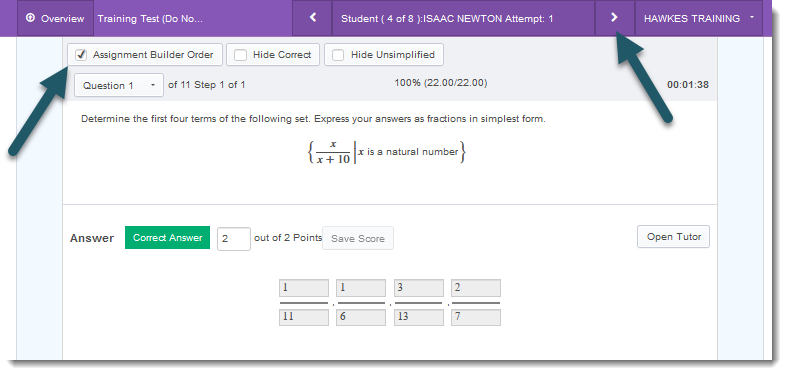
4. Once you've finished reviewing all answers for a question, use the Next panel to navigate to the next question.