All Student Scores
Select All Student Scores under the Reports tab to display the grades for all of your students for every lesson and assignment.
Filters
The filter options allow you to narrow down the specific section, student(s) and assignment type(s) you would like to view grades for.
Section: To view students from only one section, choose the section name from the Section drop-down menu. (Course Administrators also have the option to view another instructor’s section by first selecting the instructor's name from the Instructor drop-down menu and then selecting the section.)
Students: To choose a specific student or students, select the Students drop-down menu and choose the name(s) of the student(s). If you have many students enrolled in your course, it may be helpful to search for the student(s) you would like to view grades for by entering their name(s) in the search field.
Assignment Types: To choose specific assignment types, select the Assignment Types drop-down menu and choose the desired assignment type(s).
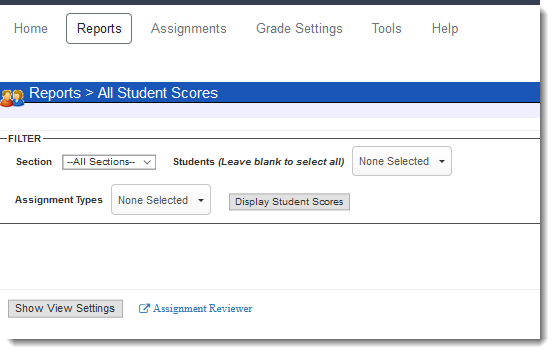
Once you have made the desired selections in the Filter area, press the Display Student Scores button to view the report.
On this page, you will see a table of all of the students in the selected section along with their assignment scores and statuses. To navigate through the table, use the scroll bars on the bottom and right-hand side of the page.

Note: If you haven’t selected a specific assignment type(s) from the filter option, you will need to press the green “+” to view the assignment grades for a specific assignment type.
View Settings
In order to customize your view of this table, press the Show View Settings button.

Points: If this option is selected, the scores will be listed as point values.
Percentages: If this option is selected, the scores will be listed as percentages. For percentages, you have the option to choose either Grade or Weighted Grade. Grade will display the actual grade (such as 100%).
Weighted Grade will display the grade relative to its weight. For example, if an assignment is worth 5% of the overall grade, and a student receives 100%, 5% will be displayed.
Section Name: If you are viewing multiple sections at once, you can select this option to include a column that lists the section name next to each student name.
Graphical Lessons View: Select this option if you would prefer the lesson status to be indicated by the icons found in the Graphics Legend. These icons can provide a quick visual summary of which lessons are completed
on time, completed late, etc. If this option is not selected, the status will be designated by text, such as "Past Due", "Not Entered", or the lesson completion date.
Letter Grade: If this is selected, the current overall letter grade will be displayed for each student.
Full Assignment Names: Select this option if you would prefer that the full assignment name be displayed.
Lesson Completion Time: For submitted lesson certificates, the date of submission is displayed in the report. If this option is selected, the time of submission will also be included.
Note: If Graphical Lessons View is selected, you can view the date and time of submission by hovering over the appropriate graphic with your mouse.
Expand All Assignment Groups: If this option is selected, all assignment groups will automatically expand when displaying student scores.
Note: To have the assignment groups automatically expand when displaying student scores, go to Tools > Display Options, select the option to “Expand Assignment Groups,” and Save Changes.
Highlight Reviewable Assignments: If this option is selected, all assignments that are not reviewable will be grayed out.
Assigned Lessons Only: If this option is selected, only lessons you have assigned to the selected section(s) will be included in the report. This option is selected by default.
Note: You may preset Show View Settings directly from the Display Options page to avoid having to set your preferred settings each time the report is opened.
Navigation
If you select a student's name, you will be taken to the Detailed Student Grades page for that student.
If you select an assignment name, you will see a drop-down menu with one or more options, depending on the assignment type. Selecting "Edit Score" will take you to the Edit Scores by Student page for that assignment, selecting "Review Assignment" will allow you
to review the assignment, and selecting "Edit Due Date" for lessons will allow you to edit the lesson due date for the individual student.
Pressing the Export button in the upper right-hand corner will take you to the Export Grades page. From here, you can print or export your Grade Book.
Show Legend
Press the Show Legend button to view the graphics legend.
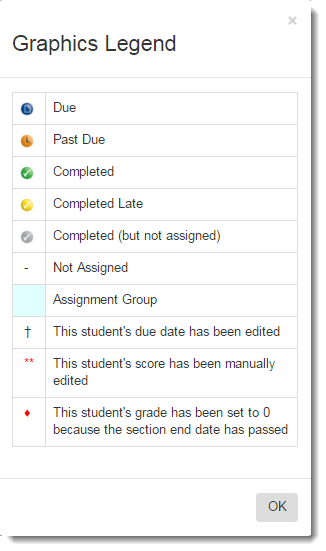
Review an Assignment
You can also review assignments through the All Student Scores Report:
Click here to learn more about Certify Reviewer
Click here to learn more about Test Reviewer

Release WebTest Grades to Students
If you have chosen to release student WebTest grades manually, you can release the grades from the All Student Scores report.
Release a WebTest Grade to an Individual Student: To do this, expand the assignment group that the WebTest is located in, select "Pending" and choose to Release grade to student.

Release a WebTest Grade to All Students: To do this, expand the assignment group that the WebTest is located in, select the name of the WebTest and choose to Release grades to students.
