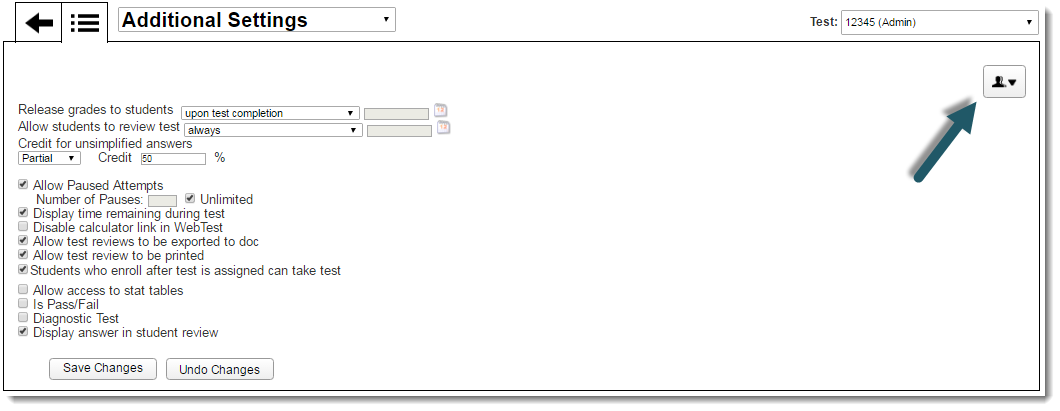Additional Settings
These are additional options that allow you to further customize your tests and tailor them for specific purposes.
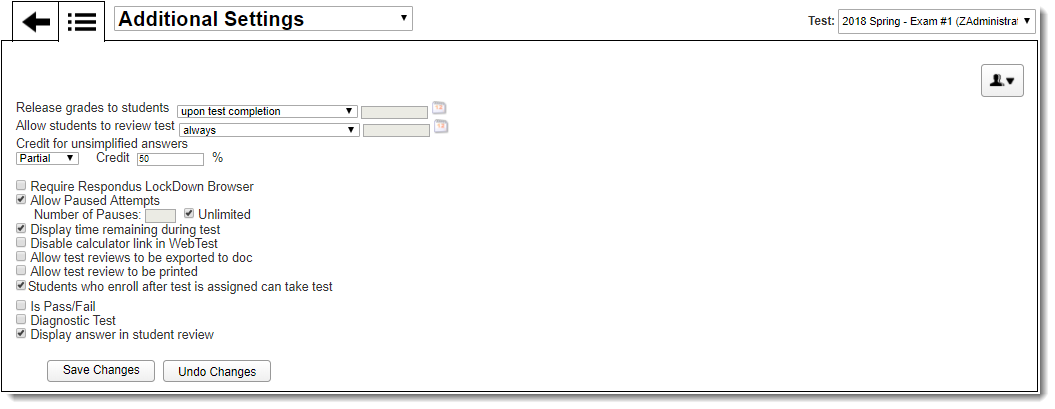
To View or Change Additional Settings:
|
||||||
Instructor Drop-Down for Admin Users There is a drop-down menu in Additional Settings that allows Course Administrators to choose which instructor they want to make changes for.
Note: You can quickly navigate to other WebTest settings by selecting the drop-down menu for Additional Settings and choosing the desired option. |
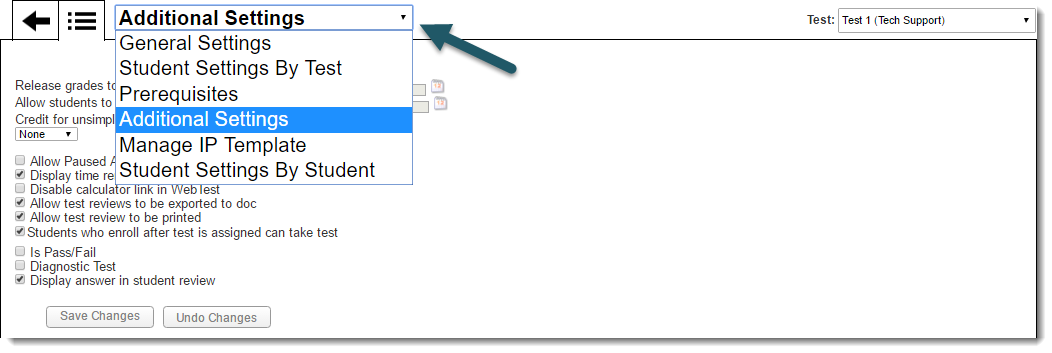
Click the links below to learn more about specific Additional Settings:
When to release a test grade to students
When to allow students to review a test
Whether to give credit for unsimplified answers
Whether to allow paused attempts on a WebTest
Whether to display the time remaining during test
Whether to allow students who enroll after a test is assigned to take the test
Whether to allow access to conversion tables
Whether to allow access to statistics tables
Whether the test is a diagnostic test
Whether to display answers in student test reviews